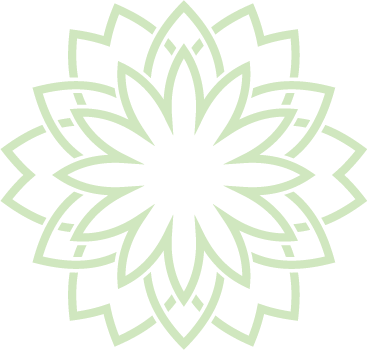Zoom Classes
We all need yoga community to keep us healthy and strong. In order to give everyone an opportunity to practice in a way that keeps them safe and comfortable, we also offer Zoom classes.
Using Zoom, you will be able to see our teachers and they will be able to see you as long as you keep your camera on. This will allow our teachers to provide feedback, just as they would if you were in the Studio! This also allows the opportunity for you to request specific needs and ask questions. Enjoy the benefit of seeing and chatting with other members and your favorite instructors before and after classes.
How to get started?
Step 1: Use your Wellness Living account to register for class.
*Helpful Tip: Please make sure register at least 1 hour before the scheduled time. This will let us know who to expect and send you a link to join in.
*Helpful Tip: Make sure that the email listed on your Wellness Living account is accurate.
Step 2: For your computer, you can download Zoom for free: https://zoom.us/download
For your iPad or phone, get the free Zoom app.
*Helpful Tip: For the best experience, you’ll want to join us from a device with a camera and microphone, so that we can see and hear you.
*Helpful Tip: For the best viewing of the class, use a computer/laptop.
Step 3: Once you sign up for a Zoom class, about 60 minutes before the scheduled class time, you will receive a class reminder email with a link to join. This link will open the meeting in your Zoom app or browser. Look for an email with the subject: “[NAME], You Have an Upcoming Class!”
*Helpful Tip: Start the login process early so you are ready to go at class time.
*Helpful Tip: Create a space for yourself where you have some room to move, a good wi-fi signal, and minimal background noise. Grab any props you think you might need: pillow, blanket, bolsters, blocks. Get creative!
*Helpful Tip: A mat is not required, but helpful. A hard floor with a yoga mat gives you the best balance of stability and cushioning. A yoga mat on carpet is most comfortable, but not as stable for balancing on. (A towel instead of a mat on a carpeted floor can sometimes work better.)
Step 4: Once you have logged into the class, you want to click on the option to allow Zoom to access your camera and microphone.
*Helpful Tip: You will automatically be sent into a “waiting room” until the instructor accepts you into the class.
*Helpful Tip: Orient your screen and mat in your space so that you can best see the teacher in a variety of potential poses.
*Helpful Tip: You have the option to turn off camera/microphone at any point during the class if you need to.
Zoom Class Schedule
Mondays
Zoom Relax & Restore @ 11am with Brittany
Wednesdays
Zoom Pilates Mat @ 9:15am with Brittany
Thursdays
Zoom Relax & Restore @ 1pm with Brittany
Fridays
Zoom Pilates Mat @ 9:15am with Brittany
Within Zoom, you have the option to change what you see on your screen. You can choose between “Gallery” view (where you can see everyone in the room in smaller windows) and “Speaker” view (where you see only the person currently talking, in a large window). “Gallery” is nice before and after class so you can chat and recognize friends. “Speaker” view is usually best for the actual class.
The virtual studio doesn’t play music well from the teacher’s space… it competes with the teacher’s voice and causes audio loss. As a result, virtual classes will NOT include music. If this is something that you truly miss, please feel free to play your own music to create atmosphere in your own space. However, don’t forget to turn off your microphone as to not disrupt others.